Saturday, April 23, 2011
Apple's Earnings
 It’s that special time of the season, when Apple fans and investors alike get to gloat over just how much money the tech giant in Cupertino is raking in: Quarterly Earnings. The company had a blockbuster Q1 — will it be able to continue its winning streak?
It’s that special time of the season, when Apple fans and investors alike get to gloat over just how much money the tech giant in Cupertino is raking in: Quarterly Earnings. The company had a blockbuster Q1 — will it be able to continue its winning streak?
Apple just pushed its press release detailing the stats for this quarter. It reports $24.67B in revenue and $6.40 EPS, beating the street consensus of an Earnings Per Share of $5.36 on $23.34 billion in sales. Apple’s (typically conservative) guidance was $22.00 billion in sales and a $4.90 EPS.
Apple bested expectations for its iPhone and Mac sales, which were around 16.25M and 3.6M units respectively. But the iPad tally is underwhelming (analysts were looking for 6.3M sales). Apple may explain the weaker sales during its earnings call — it’s possible this is related to the fact that some customers waited for the impending release of the iPad 2, which is still routinely out of stock at Apple stores. iPod sales continue to decline as the product is overtaken by iOS devices (though Apple still sold 9.02 million iPods).
Apple’s earnings call will begin at 2PM PST. We’ll be updating this post with more once the call begins.
2:03M PST – The call is beginning. Apple CEO Steve Jobs (who is on medical leave) was not announced at the beginning of the call. Sounds like CFO Peter Oppenheimer and COO Tim Cook will be leading the call.
- Says Macbook Pro sales have been strong (sparked by new MBP models)
- Lion still scheduled for this summer
- $1.4 billion in revenue on iTunes store
- 88% of Fortune 500 testing/deploying iPhones
- Dist. of iPad and iPad 2 in 59 countries.
- Sold every iPad 2 they could make during the quarter. Would have liked to end quarter with more inventory
- 75% of Fortune 500 testing/deploying iPad
- Over 350k apps, 10 billion downloads on App Store
- In March announced $2B in payments to developers
- In next few days, Apple stores will welcome 1 billionth visitors
- About half of Macs sold this quarter were to customers who had never owned a Mac
- Cash now totals $65.8 billion
Q&A
(note: there are a couple answers that we didn’t catch)
Q: Comment on supply chain disruption from earthquake in Japan.
Tim Cook: Japan in general… It’s an incredible tragedy. Apple has a history and ties with people in Japan. Regarding business, had some rev. impact Q2, but wasn’t material… expecting 200M less in Q3 which is reflected in guidance. Not expecting supply or cost impact. We source hundreds of items from Japan — the earthquake and tsunami and nuclear crisis caused disruption for suppliers. But Apple employees have been working around the clock with supplier partners in Japan, have number of contingency plans. Partners in Japan have displayed “incredible resilience”. Do not anticipate any material impact to component/cost in Q3, but situation remains uncertain. Difficult to predict whether issues will impact rev beyond Q3.
Cook: Demand on iPad 2 has been staggering. Heavily backlogged. Extremely pleased with progress of manufacturing rollout. Adding 13 more countries next week… will produce very large number of them for the quarter.
Q: Color on what drove iPhone strength in the quarter?
A: We did well everywhere on iPhone. In US grew 155% year over year. Adding Verizon was key. AT&T did extremely well during the quarter. Continued to be on a tear in China.
A: iPhone 3GS for $50 “did very very well”.
Q: LTE phones — how do you think about maturity of those networks, Apple’s sense of urgency there?
A: Was asked when launched iPhone with Verizon. I still think this is the case today: “The first genration of LTE chipsets force a lot of design compromising with the handsets and some of those we are just not willing to make. We are extremely happy with the iPhone 4 and iPhone 3GS.
A: Several international countries are very portable focused (laptops). See popularity in both iMac and portable, believe great future for both..
A: iPad seems to be creating halo effect for the Mac. 28% Y/Y versus worldwide market of PC contracting 3%.. it’s astonishing.
Q: Regarding iPad constraints, when will channel inventory be where you need it?
A: Confident we’ll produce a “very large number” for the quarter. Whether it will be enough to meet the staggering demand, I don’t know.
Q: Can you talk about CDMA phone and markets you may go with that?
A: On carrier side, don’t want to get into specifics about CDMA or GSM.. but we are constantly looking at where we can bring on incremental partners. Brought on 3 large ones this quarter.
Q: Similarities between Android and Mac/PC rise…?
A: Comscore reported iOS outreaches Android by 59% in US. We’re gaining traction in enterprise. “what appear to be fewer than 100″ apps on Android. We’ve paid over $2 billion to developers; 10 billion downloads. Business proposition is very strong. We believe Apple’s integrated system is the way to go.. compared to Android’s
multiple OSs on multiple devices with different screen resolutions and multiple app stores. “Turns customers into systems integrators”.
Cook: Going to use what was learned in China to expand to other markets. I think considerably more than half of China is prepaid. I think the first digit is a 9 there.
Q:How closely had Steve stayed with decision decisions?
Still on medical leave. Still see him on a regular basis, he continues to be involved in major strategic decisions. I know he wants to be back full time as soon as he can.
Aren’t giving out breakdown of iPad vs iPad 2. K-12 is more conservative than enterprise than adopting new technology. Last quarter 1:1 ratio of iPad to Mac.
Q: Historically have done iPhone in June, iPod Sept.
A: We never comment on unannounced products. By end of quarter in supply/demand balance for iPhone in almost all markets. Today think we are in supply/demand balance everywhere. iPad 2 has the mother of all backlogs now though.
A: Won’t give out number for new iPhone users vs people buying a second/third etc. iPhone.
A: We don’t typically buy in spot market. Beyond Q3, it’s tough to see that far. But feel very good for Q3.
A:iPad today is subsidized in a few markets — Korea, Japan, couple European countries. But vast majority of people using iPad on 3G do so on pay-as-you-go plan. Carriers can do that but many customers prepare pay-as-you-go.
Q: Hard for us to comment on gross margin changes Y/Y.
A: We are Samsung’s largest customer, they’re a very valued component supplier to us. I expect the relationship to continue. We felt the mobile communications division had crossed the line. Tried to work it out, but decided they had to rely on the courts.
Here’s an excerpt of the press release:
Apple® today announced financial results for its fiscal 2011 second quarter ended March 26, 2011. The Company posted record second quarter revenue of $24.67 billion and record second quarter net profit of $5.99 billion, or $6.40 per diluted share. These results compare to revenue of $13.50 billion and net quarterly profit of $3.07 billion, or $3.33 per diluted share, in the year-ago quarter. Gross margin was 41.4 percent compared to 41.7 percent in the year-ago quarter. International sales accounted for 59 percent of the quarter’s revenue.
Apple sold 3.76 million Macs during the quarter, a 28 percent unit increase over the year-ago quarter. The Company sold 18.65 million iPhones in the quarter, representing 113 percent unit growth over the year-ago quarter. Apple sold 9.02 million iPods during the quarter, representing a 17 percent unit decline from the year-ago quarter. The Company also sold 4.69 million iPads during the quarter.
“With quarterly revenue growth of 83 percent and profit growth of 95 percent, we’re firing on all cylinders,” said Steve Jobs, Apple’s CEO. “We will continue to innovate on all fronts throughout the remainder of the year.”
“We are extremely pleased with our record March quarter revenue and earnings and cash flow from operations of over $6.2 billion,” said Peter Oppenheimer, Apple’s CFO. “Looking ahead to the third fiscal quarter of 2011, we expect revenue of about $23 billion and we expect diluted earnings per share of about $5.03.”
50% Of Apple’s Revenue Now Comes From The iPhone

Over the last 3 months (December 26th, 2010 – March 26th, 2011), Apple pulled in a grand total of 24.6 billion dollars. Now, how much of that do you think is from the iPhone? 10%? 25%?
Get this: 50%. Yep. According to Apple’s latest earning report, an entire half of Apple’s quarterly revenue is coming in from the iPhone and iPhone-related products.
As we mentioned earlier, Apple sold 18.65 million iPhones last quarter. This works out to roughly 12.3 billion dollars in revenue — or 50% — for the iPhone division alone.
Of course, its worth mentioning that these numbers aren’t based on just iPhone hardware — it also includes “Related Products and Services”. According to a footnote in Apple’s report, this is defined as revenue from “carrier agreements, services, and Apple-branded and third-party iPhone accessories.” It does not, however, include revenue from the App Store (that’s categorized as iTunes revenue), iPod touches, or iPads.
To dive back into old data for a second, the iPhone is getting more and more important with each quarter. In fiscal Q4 2010, the iPhone accounted for roughly 33%. In Q1 2011, it was 39%. If you’re looking for a reason as to why Apple is getting increasingly bullish about protecting the iPhone, that ought to do it.
Behind Apple’s Blowout Quarter: iPhones, MacBooks And China

But if you dive into the numbers (click table to enlarge), you will see that three areas drove the overall growth more than any others: iPhones, MacBooks and China. The iPhone now makes up half of Apple’s revenues, or $12.3 billion in the quarter. Sales grew 126 percent in dollar terms, with unit sales up 113 percent. In the U.S. alone, iPhone sales were up 155 percent. Bringing Verizon on board helped goose the numbers, but AT&T wasn’t exactly complaining either.
As fast as U.S. sales of iPhones keep growing, it is not the fastest growing region. In “Greater China,” iPhone sales were up 250 percent. Sales of all products across Asia Pacific were up 151 percent to $4.7 billion. In contrast, Europe is a $6 billion region for Apple, and the Americas is $9.3 billion. “Greater China” (which presumably includes Hong Kong, Taiwan and other Asian markets, could soon become Apple’s second largest region.
Finally, Apple’s MacBook sales were up 59 percent to $3.5 billion in the quarter. Those MAcBook Airs are very popular. Half of all Macs (both portable and desktop) sold were to new customers switching from Windows. Sales from its own retail stores were up 90 percent overall in the quarter to $3.2 billion. And the iTunes store (which is all music, movies, and apps) is now doing $1.4 billion a quarter.
So what happened to the iPad? Apple sold only 4.7 million iPads, compared to 7.3 million in the December quarter. To some extent consumers delayed purchases in anticipation of the iPad 2, which came out at the end of the quarter. Apple sold every iPad 2 it could make, but supply issues impacted how many it could manufacture. Apple says the iPad supply issues are now resolved, at least for this quarter.
And what about Steve Jobs (who is on medical leave and was not on the earnings call)? Asked about Jobs’ active role in the company, acting CEO Tim Cook responded: “We do see him on a regular basis. He is involved in major strategic decisions. I know he wants to be back full time as soon as he can.”
The Ceglia Vs. Zuckerberg Story Gets Its Own Taiwanese Animation
After parsing through all the alleged Paul Ceglia and Mark Zuckerberg emails in the Ceglia vs. Zuckerberg amendment, all I can say is that I’m pretty excited for The Social Network 2. In the meantime we’ll all have to make due with this animation from Taiwan’s NMA News.
Partially traffic-baiting tech blogs and partially expressing creativity in what has to be hours of mind-numbing CGI work, the geniuses at NMA have this time chosen to portray Facebook as one battleship, convicted felon Paul Ceglia and his law firm DLA Piper as another trying to attack Facebook with canons and of course the recently deposed Winklevoss twins as rowers, whose dinky row boat is capsized by Facebook.
The infamous Ceglia woodchipper even makes an appearance!
Ceglia claims that Mark Zuckerberg signed over 50% of a project that eventually became Facebook in a contract he signed while working on another Ceglia site, Streetfax.com. While Facebook has called the contract and correspondence fake, the only people who have absolute 100% percent knowledge as to whether the emails are legit (portrayed as seagulls in this video, presumably because of the nautical theme) are Zuckerberg and Ceglia.
So if this is a The Social Network sequel, no one is quite sure how it ends, yet.
Obama-Zuckerberg and Expeditionary Economics

Thanks to the revolutions happening in the Middle East, our leaders have been touting social media as the new force for democracy. President Obama went out of his way to schmooze Facebook employees this week. He told them that when it comes to solving the challenges our country faces and to precipitating changes in the rest of the world, they were “at the cutting edge of what’s happening”.
It’s great that Silicon Valley is getting all this love and affection. But could this attention end up killing the golden goose? Think about it: if you are an evil dictator, looking for an excuse to block Facebook and Twitter, what better propaganda weapon than a picture of President Obama getting chummy with Mark Zuckerberg? Yes, I know that the U.S. government didn’t invent Facebook or even figure out how to use it until recently; and that it doesn’t control Facebook’s policies. But don’t those pictures and video clips tell a different story?
Google Responds To Smartphone Location Tracking Uproar, Says Android Is Opt-In
 Over the last few days there’s been quite a hubbub over the location tracking going on in the background on iOS devices, namely the iPhone and iPad 3G. The report that sparked it all focused on a database file stored on iOS devices that stores a record of the rough location of the device over long periods of time — and is unencrypted. Senator Al Franken subsequently sent a letter to Apple CEO Steve Jobs asking for an explanation.
Over the last few days there’s been quite a hubbub over the location tracking going on in the background on iOS devices, namely the iPhone and iPad 3G. The report that sparked it all focused on a database file stored on iOS devices that stores a record of the rough location of the device over long periods of time — and is unencrypted. Senator Al Franken subsequently sent a letter to Apple CEO Steve Jobs asking for an explanation. Then, last night the Wall Street Journal published an article with a new revelation: Apple and Google (with its Android devices) are both sending some location data from these devices back to their home servers. That sounds pretty sinister, but as a long-time Android user it didn’t ring true to me — I vividly remembered a checkbox that asked if I wanted to allow Google to collect anonymized data, which means it isn’t really a secret, and you can opt-out of it. Unsurprisingly, Google confirms that this is indeed the case.
Here’s their statement:
“All location sharing on Android is opt-in by the user. We provide users with notice and control over the collection, sharing and use of location in order to provide a better mobile experience on Android devices. Any location data that is sent back to Google location servers is anonymized and is not tied or traceable to a specific user.”But, even then, the WSJ article also refers to data that isn’t actually being anonymized by Google:
Google previously has said that the Wi-Fi data it collects is anonymous and that it deletes the start and end points of every trip that it uses in its traffic maps. However, the data, provided to the Journal exclusively by Mr. Kamkar, contained a unique identifier tied to an individual’s phone.Google explains that when a phone transmits data back to its servers some location data is actually assigned a unique identification number, but it says that this number is in no way associated with the device’s IMEI, the user’s name, or other information. In other words, they’d have a hard time associating a user with that data.
Here’s the breakdown
1. Open Photoshop.
2. Press Command + K for “Preferences.”
3. Select “Guides, Grids and Slices” and enter “Every 50 pixels” for “Gridline” and “5″ for “Subdivisions.”
4. Create a new document 100 px by 100 px.
5. Use “Option + Delete” to fill in the background.
6. Use the Shape tool to make a 4 X 4 square for a face.
7. Use the same tool to draw in hair, neck shading, etc.
8. Click on “Filter,” “Add Noise” and set noise to 1%, “Gaussian” and “Monochromatic.”
9. Use the Burn tool and artistic license for the rest.

Intro
Since settling in on the red planet, the Mars Exploration Rovers Spirit and Opportunity have sent back a number of 3-D postcards to countless fans outfitted in red- and blue-tinted spectacles. To some, the realistic pictures of the rocky martian terrain may seem magical, but the concept behind the illusion is in fact quite simple."Basically, 3-D pictures trick your brain into doing what it does all the time in the real world," says Zareh Gorjian, a graphic artist at NASA's Jet Propulsion Laboratory who makes 3-D pictures and animations of Mars for a living, both the black-and-white kind and the more advanced color versions.
So simple is the trick that, with a little effort, anybody with a camera, a computer equipped with photo-editing software, and a pair of tinted glasses can make their own 3-D pictures of Mars, family members, pets or anything else worth placing in front of a lens.
Gorjian, who has been toying with the technique for 10 years, transforms all sorts of pictures into 3-D feasts for the eyes, including his latest vacation photos. "It's just fun," he says.
The key to 3-D imaging lies in simulating a left and right eye. For the Mars Exploration Rovers, this is accomplished with the aid of a left and right camera eye. Images from the rovers' stereo camera lenses (either the hazard-avoidance cameras, the navigation cameras or the panoramic cameras) are tinted in red and blue, then merged into one blurred picture, which pops off the page when viewed through a pair of red- and blue-tinted glasses.
"Your brain thinks it is seeing two separate left and right images and so does what it always does -- combines them into one picture," says Gorjian.
These basic 3-D photos are called anaglyphs and work best when viewed in black and white. Color anaglyphs are trickier because red and blue objects appear only to one eye. "You give up full color when you use the red and blue glasses," says Gorjian.
Instead, he and his colleagues at JPL's Multimission Image Processing Laboratory create 3-D color photos using two sophisticated techniques: polarization and infrared-transmission. In polarization, the light from left and right eye images is polarized, or made to travel in opposing, perpendicular directions. In infrared-transmission, left and right eye images are flickered back and forth on a special screen faster than an eye can blink. Both strategies require specialized glasses for viewing.
But black-and-white 3-D images do not require fancy tools or equipment and can be snapped and clicked into being by following these directions recommended by Gorjian:
Video Tutorial
The Process
Step 1 - Picking The SubjectStart out by picking a subject. People are a good place to begin because they tend to pop out in 3-D photos. Place the subject in a setting with a lot of angles and depth (not in front of a flat wall), and about 10 to 15 feet from the camera. Hold the camera steady by securing your elbows in your chest and snap a picture. Make sure your subject stays very still, then step just a tiny bit to the right, about the distance between your eyes or less, and take the same picture. When you slide over for the second shot, you -- and most importantly your camera -- should move in a parallel line. Note: If Mars is your subject, the pictures have already been taken for you. Scan through the raw images on the JPL web site http://marsrovers.jpl.nasa.gov and pick out left and right eye images for your favorite photo (only images taken by the rovers' navigation cameras, hazard-avoidance cameras and panoramic cameras come in pairs). The stereo images will look identical, but you can tell if an individual image is from the left or right camera eye by clicking on it and looking at the file name displayed in the web address bar. Left camera eye image file names will contain the letter "L" four characters in from the end, and right eye image file names will similarly carry an "R." Two raw image examples can be found at |  |
Step 2 - Open Images In EditorThe next step involves transferring the images into photo-editing software. Any program will work as long it allows for red, blue and green color channels to be manipulated independently. The following instructions will refer to Adobe Photoshop. If your pictures are digital, just open them up in the software. If your pictures are hardcopies, transfer them to a computer using a scanner, or drop them off at a photo-developing store and ask for digital files (any file type will work). | |
Step 3 - Remove ColorOnce the left and right eye pictures are open, convert them both to grayscale by clicking on the 'Image' menu bar and selecting 'mode' then 'grayscale'. Next, assign the left eye image red, green and blue channels by going back to the 'Image' menu bar and selecting 'mode' then 'RGB' (the image will still appear gray). Do not repeat this step for the right eye image. |

You’ve been depressed for like a year now, I know. All the hardcore Objective-C developers have been having a hay-day writing apps for the iPhone. You might have even tried reading a tutorial or two about developing for the iPhone, but its C—or a form of it—and it’s really hard to learn.
I don’t want to say that you should give up on the objective: you can get it eventually. But in the meantime, there is something else that you can do.
You can create a native app that lives with all the other apps, and for the most part, it’s going to be a pitch-perfect imitation.
You can do this with the skill set you probably already have: HTML(5), CSS, and JavaScript.
I’ll show you how to create an offline HTML5 iPhone application. More specifically, I’ll walk you through the process of building a Tetris game.
Offline?
What am I talking about when I say "offline"? Well, it means that we have a custom icon, a custom startup screen, a native look-and-feel, and you can use the app even when the phone isn’t connected to the Internet.The app should be as functional as it can when it is offline, just like normal native mobile apps.
This is a tutorial specifically for iPhones but most of these techniques apply to all phones that have HTML5-capable browsers.
Yeah, I mean it, check out the following image. It has no URL bar and no navigation at the bottom. It looks just like a native mobile application.
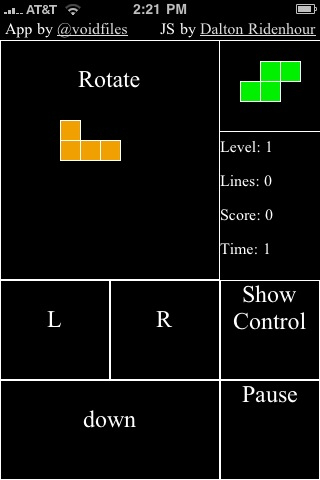
Prework
You are going to need access to a server where you can change the HTTP Headers on your files. This is because we need to take advantage of HTML5′s offline caching (more on this later down the page).Apache does this really well and you can just add something to a .htaccess file and it will just work. Here’s a tutorial on modifying HTTP headers using htaccess.
The other thing you need to do is to enable the debug bar in Safari’s web browser on your iPhone unit. Go to the Settings.app > Safari > Developer on your iPhone, then turn on the debug console. This will help you spot potential JavaScript errors.
Once you’ve built your app, you should turn this off so that you will get the full experience when testing your HTML5 iPhone app.
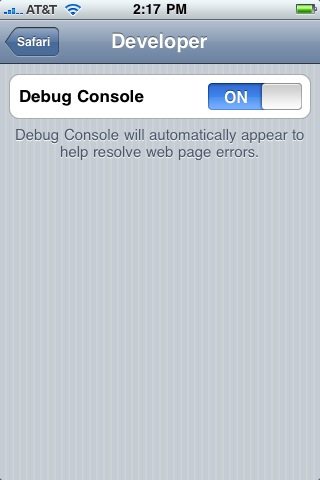
About the App
Icon and Startup Screen
The icon needs to be 57px x 57px.The iPhone will round the corners of your icon, create a dropshadow, and add a shine to whatever icon you use.
It should be in PNG or JPG format.
Here is what I used for the tetris game.
The startup screen needs to be 320px x 460px and should also be in PNG or JPG format.
Here is what I used for the startup screen.
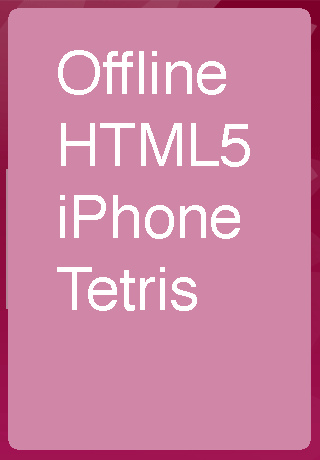
Some tips before you start
Stay small, sparse and simple.- Small: This is mobile app development so even though you are caching your stuff, it’s still a smart idea to keep your file sizes lean.
- Sparse: You should try to keep the amount of files you deal with as low as possible.
- Simple: Start with a few simple ideas and execute it. By keeping your scope small, you can get things done faster.
Application Cache
This is a new standard, you can read the spec here.Application caching allows browsers to determine in advance all the files a web page will need for the web page to work.
It will cache those files (to a fault, sometimes). The syntax of this file is simple: just list the locations of your files in either absolute (e.g.
http://yourwebserver.com/picture.png) or relative to the manifest file (/picture.png). The browser will keep those files offline.You can also list a few URLs that should not be cached, but this isn’t pertinent for our offline app (if you’re interested, read about this in the documentation).
One tricky part to this whole thing is that the manifest (the list of files that need to be cached offline) has to be passed with a
filetype Header set to text/manifest. That is why you need access to a web server that can set HTTP headers.Screen Size
A quick note when designing your application: When you are in app mode, you have a screen size of 320px x 460px. When you are in web mode, it has a screen size of 320px x 356px. This can affect the user interface of your offline HTML5 app.Here you can see the difference side by side.

HTML
It’s a real browser so your HTML is exactly the same. The iPhone browser is also in the forefront of HTML5, so dig into the spec.For more in-depth detail, check out the Safari Developer’s corner:
Let’s get coding
The app starts by defining your markup. here is the markup for my Tetris app.<!DOCTYPE html>
<html manifest="tetris.manifest">
<head>
<meta name="viewport" content="user-scalable=no, width=device-width, initial-scale=1.0, maximum-scale=1.0"/>
<meta name="apple-mobile-web-app-capable" content="yes" />
<meta name="apple-mobile-web-app-status-bar-style" content="black" />
<link rel="apple-touch-icon" href="iphon_tetris_icon.png"/>
<link rel="apple-touch-startup-image" href="startup.png" />
<link rel="stylesheet" href="tetris.css" type="text/css" media="screen, mobile" title="main" charset="utf-8">
<title>offline Tetris</title>
</head>
<body>
<!-- Put your Markup Here -->
<script type="text/javascript" src="tetris.js"></script>
</body>
</html>
First, notice the Doctype. Isn’t HTML5 awesome? The
manifest="cache.manifest" property on the <html> tag is how the browser knows that we want to cache this web page offline.There’s proprietary Apple markup on our HTML5 page. A brief explanation of each:
apple-mobile-web-app-capable: This is another tip-off that we want to be an offline app.apple-mobile-web-app-status-bar-style: This hides the status bar, and nav bar when the app is offline.apple-touch-icon:This is the pointer to the image that want to be the icon.apple-touch-startup-image: This is a url pointing to the startup image.
CSS
It’s almost the same as a normal web page. There are some specific-webkit CSS rules that you can use that do some really cool things like animation, but this is a quick-and-dirty guide and that’s outside of the scope of this article.The CSS is just Plain Jane.
body {
overflow:hidden;
background: #d7d7d7;
margin:0;
padding:0;
}
#tetris {
width: 320px;
height: 460px;
background:#000;
}
The style is really just to the div element on our web page to make sure it fits in the iPhone’s viewport properly.JavaScript
I used a modded version of a JavaScript from Dalton Ridenhour; I found it on Github. The JS was written originally for a normal web browser. The only modifications I had to make was to support not having a keyboard.In general, JS functions work just fine on the iPhone—there are exceptions though. Think about something like a mouseover, the event exists on the iPhone, but I am not sure how helpful it is when you don’t have a standard pointing device (such as a mouse). Quirksmode posted an article about events on the iPhone that is really helpful.
When you have all of that, you can test it out but opening your
index.html in an iPhone, and you should be able to see everything work. Then, next step is to server it from an actual webserver that can set the proper settings on the
cache.manifest.Then you could be able to add it to the home screen and have all the extras, and see the offline mode.
You can see a working version I have set up at:
Bonus Section: Offline Data
Along with the ability to keep files that are needed offline, you can also store user data in an offline database. There are two major APIs for per user and/or per page data. The first islocalStorage. localStorage, is an easy to use key-value store with a dead simple API.localStorage.dataToStore = 5; console.log(localStorage.dataToStore); // 5You can use this for storing the user’s score, for example.
The second is actually an offline SQL engine, a webdatabase. The APIs are a little more advanced. Here is a little of you will see.
// Try and get a database object
var db;
try {
if (window.openDatabase) {
db = openDatabase("NoteTest", "1.0", "HTML5 Database API example", 200000);
if (!db)
alert("Failed to open the database on disk. This is probably because the version was /
bad or there is not enough space left in this domain's quota");
} else
alert("Couldn't open the database. Please try with a WebKit nightly with this feature enabled");
} catch(err) { }
// Check and see if you need to initalize the DB
db.transaction(function(tx) {
tx.executeSql("SELECT COUNT(*) FROM WebkitStickyNotes", [], function(result) {
loadNotes();
}, function(tx, error) {
tx.executeSql("CREATE TABLE WebKitStickyNotes (id REAL UNIQUE, note TEXT, timestamp /
REAL, left TEXT, top TEXT, zindex REAL)", [], function(result) {
loadNotes();
});
});
});
// Insert a test Note.
var note = {
id: "1",
text:" This is a test note",
timestamp: "112123000",
left:10,
top:10,
zIndex:2
};
db.transaction(function (tx)
{
tx.executeSql("INSERT INTO WebKitStickyNotes (id, note, timestamp, left, top, zindex) VALUES /
(?, ?, ?, ?, ?, ?)", [note.id, note.text, note.timestamp, note.left, note.top, note.zIndex]);
});
// Get all the notes out of the database.
db.transaction(function(tx) {
tx.executeSql("SELECT id, note, timestamp, left, top, zindex /
FROM WebKitStickyNotes", [], function(tx, result) {
for (var i = 0; i < result.rows.length; ++i) {
var row = result.rows.item(i);
var note = new Note();
note.id = row['id'];
note.text = row['note'];
note.timestamp = row['timestamp'];
note.left = row['left'];
note.top = row['top'];
note.zIndex = row['zindex'];
if (row['id'] > highestId)
highestId = row['id'];
if (row['zindex'] > highestZ)
highestZ = row['zindex'];
}
if (!result.rows.length)
newNote();
}, function(tx, error) {
alert('Failed to retrieve notes from database - ' + error.message);
return;
});
});
Wrap Up
There is lot that can be done with offline HTML apps. Games, like tetris, are even possible, but you would probably want to consider what you want to do and make sure its right for an offline app. Quake 3 Arena, probably not. A to-do list app, definitely.Let thousands apps bloom!
How to use Facebook
 Facebook is a social networking site that is enormously popular, but it can be a frustrating user experience. The design of Facebook leaves a lot to be desired and there are almost too many choices for things to do on Facebook. Also some of the more popular Facebook activities are trivial instead of useful - throwing sheep is an oft-quoted example.
Facebook is a social networking site that is enormously popular, but it can be a frustrating user experience. The design of Facebook leaves a lot to be desired and there are almost too many choices for things to do on Facebook. Also some of the more popular Facebook activities are trivial instead of useful - throwing sheep is an oft-quoted example. Tip 1: Update Your Status Regularly
This is a simple thing to do to keep your Facebook profile active. Right at the top of the page there is a place where you can "write something." Usually a comment about what you're doing or thinking. Once a day, or even once every few days, is enough. But update it enough to keep your page interesting.

Tip 2. Use Groups (a.k.a. Lists in Facebook Terminology)
Groups are a core feature of social networking on the Web. To effectively use Facebook, we recommend you set up some groups so that you can filter content. One person who does this very well is our own Marshall Kirkpatrick. Marshall says that he generally scans his Facebook homepage first, then clicks to his groups for family and old friends from school. He noted that "this way most of my time spent on Facebook isn't re-reading the same things I've already read on Twitter."
There is a bit of a trick to setting this groups feature up. Facebook calls this feature "lists," probably to differentiate them from its other Groups feature (which have been usurped by 'Pages' now). Confused? Get used to it, Facebook navigation is awful.
To set lists up for your Facebook account, go to your Facebook homepage and click the "more" link on the left-hand sidebar. You will see a link entitled "Create new list" at the bottom - click on that to create a new group.
Tip 3: Add Your Content From Other Sources (Carefully...)
In this day and age, you are likely creating content in more than a few places on the Web. This ranges from the extreme cases (early adopters who have personal RSS feeds coming out their ears), to those who may just use YouTube and a couple of other niche social websites.
Many early adopters use FriendFeed to aggregate their 'lifestream' of content from multiple sources. Facebook just bought FriendFeed, so expect to see it integrated into Facebook over time. As of now, if you have more than a few content sources and they aren't necessarily the well-known ones like YouTube or Last.fm, then you'll need to use FriendFeed or an equivalent lifestreaming product to aggregate those feeds. But if you find FriendFeed just a bit too geeky (and many people do), then you can adequately enrich your Facebook profile with external content.
One thing we'd caution, which this author took too long to notice: don't pipe your FriendFeed content into Facebook if you aggregate a lot of content into FriendFeed! It quickly overpowers your Wall and will likely annoy the friends you have who also subscribe to your FriendFeed.

To add external content to Facebook, on your Wall page click the 'Options' link on the top right. Then click 'Settings.'
You can then choose to "import stories" to your Facebook wall from a select number of sites: Flickr, Digg, YouTube and others.
You can add content from other external sources to Facebook by clicking the 'application settings page' link further down the page.
Tip 4: Brighten Up Your Profile With Photos and Videos
This almost goes without saying, but adding multimedia makes your Facebook profile interesting and attractive.
If instead of Facebook you usually use a specialist photo site (like Flickr) or video site (like Vimeo), then you'll need to search around for ways to export your files. I use Flickr and didn't find a satisfactory way to export photos from Flickr to Facebook's Photo albums. But via my Twitter network I managed to discovered a plug-in for iPhoto, which allows Mac users to bulk export from iPhoto to Facebook.
Tip 5: Search Out the Best Facebook Apps
 Ever since Facebook became a development platform back in May 2007, thousands of apps have been built to add to your Facebook page. As noted in the introduction, these range from trivial (e.g. sheep throwing) to very useful. The best tip here is to find apps that complement your interests.
Ever since Facebook became a development platform back in May 2007, thousands of apps have been built to add to your Facebook page. As noted in the introduction, these range from trivial (e.g. sheep throwing) to very useful. The best tip here is to find apps that complement your interests. Our advice is to search the directory for keywords of interest to you. The quality of apps varies greatly and often there are errors (at least I came across them several times when researching this article). When you find an app you like, you can add it to your profile. I added an Art app recently, for example.
You can browse a user's apps by clicking the oddly-named 'Boxes' tab on their profile page.

Master the Art of Tie Tying
Tying a tie to perfect detail makes all the difference in the way a man looks. A simple touch such as a dimple in a tie can add both sophistication and depth to one man’s outfit, while another’s childish knot can add the look of a clip-on from the fifth grade.
Maybe you’ve never been taught how to tie a tie properly. Maybe you’re just out of practice. Maybe you wear one to work each day but want a fresh trick or two to upgrade your style. Where ever you are, I’m sure you can learn something today.
How many different knots do you know?
If you’re like most men, at some point in your life your father probably showed you one simple way to tie a necktie; he probably mumbled something under his breath, attempting to demonstrate, and told you to go figure it out on your own. From then on, you most likely never bothered to teach yourself another kind of knot other than the one that gets the job done quickly.
Well, it’ll do you good to learn some different knots, because one of the greatest ways to accessorize is with a tie.
Did you ever consider which knots go better with certain outfits? Or perhaps even, best for your body frame?
If you don’t know how to tie a tie at all, you will learn today! The day will come when you’re going to have to don a necktie, and heaven forbid the day your parents, friends, or girlfriend is unable to help you.
Instead of settling for a clip-on, here’s a challenge for you:
Master at least one of the knots taught below.
What is mastery? You should be able to get a perfect tie knot and length in relatively less than 30 seconds. With a little practice you’ll be laughing at how easy it is.
If you already know one way to tie a necktie, learning some different ways will give you more options. You might even find a new type of knot you really like and start using it regularly. Try them all and decide which ones suit you best.
The best way to learn is through demonstration, so below are some YouTube videos on how to tie different necktie knots.
Windsor
A lot of guys will mistakenly refer to this as the “double Windsor” due to the existence of the half Windsor. The proper term is The Windsor or Full Windsor.
The Windsor Knot is a thick, wide and triangular tie knot that projects confidence. It would therefore be your knot of choice for presentations, job interviews, courtroom appearances, and anywhere else you need to look respectable. This means you should definitely learn how to do this knot – it’s actually quite easy to do.
Because of it’s size, keep in mind that it is best suited for wide spread collar shirts.
Half-Windsor
The half-Windsor offers the upscale look of a Windsor with less effort. Accordingly, there’s a good chance that you’ll come to rely on it pretty heavily. It’s not as wide as the Windsor, but its still wide enough that you should make sure it’s not pushing your collar up awkwardly.
Pratt or “Shelby”
This knot is highly symmetrical, like the Windsor, but looser to wear and not as time-consuming to create. Since the Pratt is neither as large as the Windsor nor as narrow as the four-in-hand knot, it pairs well with most dress shirts and looks suitable on any occasion.
I couldn’t find a video with words so here are the instructions to go along with the video:
1. Place the tie around your neck with the seam (the end with the tag) facing outward on both the thin and fat ends. Note that the fat end should be hanging lower than the thin end on the chest.
2. Cross the two ends over to form an X and flip the fat end and through the loop to form a knot around the smaller end.
3. Pull both ends apart quite tightly to ensure your knot is snug, then bring the fat end of the tie over the thin end to cover your first knot.
4. Pull the fat end up and through the loop, then drop it down through the knot.
5. Tighten and dimple up.
Four-in-hand
Here is a great one to wear with casual clothes, learn this knot. Try this with a casual dress shirt with softer material, preferably with a smaller spread. This one will come in handy when you’re in a rush too.
It’s naturally going to be a little asymmetrical, so don’t be discouraged that it doesn’t look straight, that’s all part of the four-in-hand. The dimple is much harder to produce on this kind of knot, and sometimes will not form at all.
The four standard knots are the Four-in-hand, the Pratt, the half-Windsor, and the Windsor, and out of those I like the Windsor the best.
Try the St.Andrew knot if you want one that looks very much like the half-Windsor that is much easier to get right.
Some will say the St. Andrew is a much better choice than any of the four traditional knots if you only learn one knot. It’s difficult to make it look bad no matter how poorly or quickly you tie it.
Instructions for Tying a St. Andrew Knot
The video has no words so here are instructions for those of you who can’t get it right with the video alone.
Great symmetric knots (small to large):
- the Nicky for a simple small knot
- St. Andrew for a fuller knot like a half-Windsor
- Windsor for a big triangle knot
- Hanover for a really big triangle knot
- Victoria (small tube)
- Cavendish (asymmetrical knot)
Choosing a Tie
After you have some practice and think you know what you’re doing, go talk to a man at a good men’s clothing store who takes his job seriously. He can show you how to really do it right, what to look for in a very good tie, and tricks that can’t be easily described in print. It’s going to cost you at least $40 for a good tie. If he says something along the lines of “a tie’s a tie,” or isn’t an expert at tying his own tie, go somewhere else.
When choosing a tie, your main concern should be on three things: the quality, the material and the color of the tie. Silk ties (made of 100% silk) are always best to have. Make sure that you pick one that is just the right thickness and length.
If you are tall, go for a longer tie.
The rule for tie length is that when tied in a properly fitted Windsor knot (or any other knot for that matter), the triangular point at the wide end of the tie should be able to meet your belt buckle. Make sure you bring a dress shirt to the store, and try it on before you buy.
When you finally pick out the tie you like, never forget to double check that it is not damaged, smudged, or crinkled in any way.
Tips:
When choosing a knotting style, consider the thickness of the tie. Some ties are too thick to make anything other than a four-in-hand look decent. Some are so thin that the extra bulk added by one of the Windsor knots is needed to make the knot noticeable.
Are you aware that your face and skin also should affect your tie selection?
If you have a strong, angular face you look better in striped ties. Dotted and paisley printed ties go well with a round or baby face. Solid colors can be worn by everyone.
As you would match the shirt and suit to your skin before buying, so should you follow the same principles while selecting a tie.
If you have a slim build, check out some skinny ties, as they are in style right now.
Something else I really like are wool knit ties:

Definitely something you don’t see often, but if you can pull it off, it looks great. There are also cashmere knit ties – which are more expensive than silk ties – but have a few classic pieces in your wardrobe before you decide to splurge on one.
A Trick to Getting the Right Tie Length Every Time
What is important to remember is that different ties are different lengths but it doesn’t really matter how long or short the short/skinny end of the tie is after you tie your tie. What is more important is how long the long/wide end of the tie is. This is what people see and what causes retying if you tie it incorrectly.
1. Let both of your arms hang down at your side. Hang your tie around your neck and hold the tip of the wide end of the tie in your outstretched arm’s hand, downward at your side.
2. Take mental note where the end of the wide end of the tie falls with regards to the length of your arm. (eg: middle of your fingers, tip of your fingers, a couple inches past your fingers) This serves as your personal gauge.
3. Tie your tie.
4. If the length is how you like it, you now know your personal gauge. If it’s too short/long for your preference, untie your tie and start over adjusting where the tip of your tie falls in your downward stretched hand adjusting for how short or long the tie was with the first tie attempt. Just slide the tie a little more over on your neck to adjust for this length difference. Just use this same gauge every time you tie your tie and the length will be about the same every time, right? The short/skinny end is the end that will vary with different ties.
If you have read this article and mastered the four standard knots, congratulations, you are officially trained in the subtle art of tying ties.
Stay Sharp,